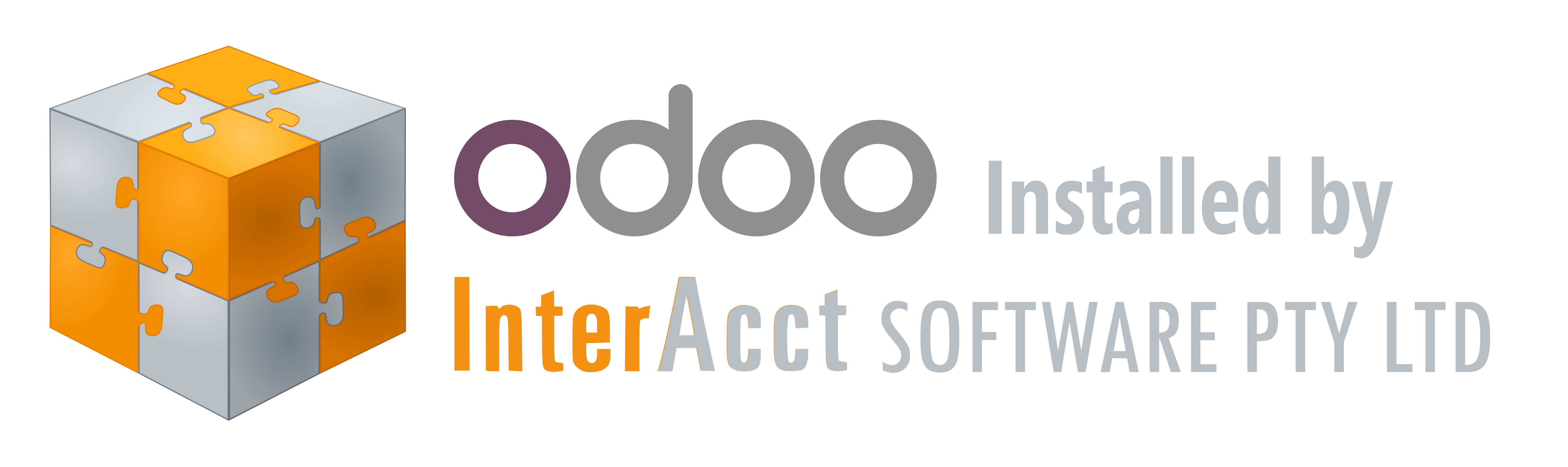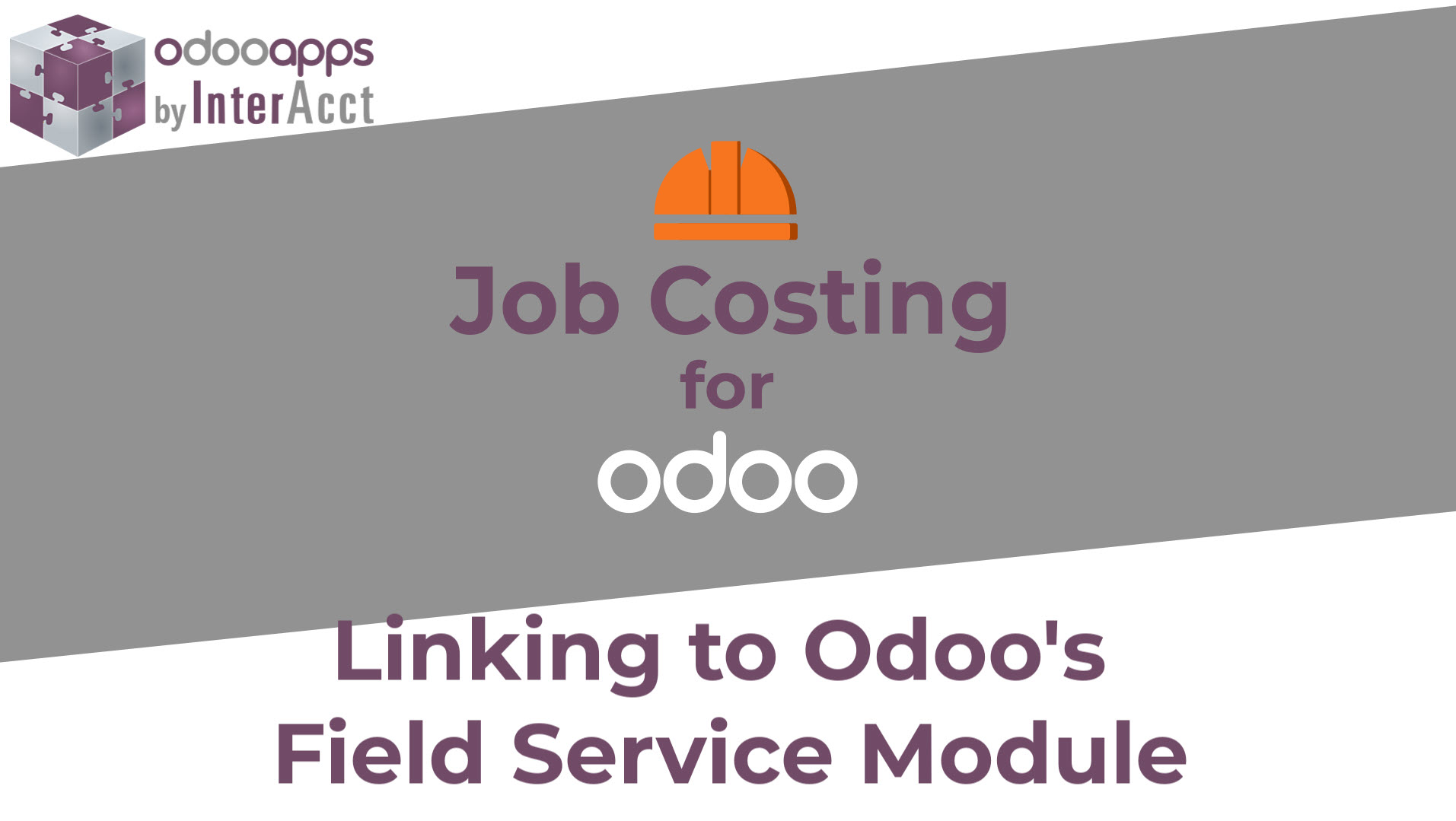I’m going to go through the job costing package again and just the new function in relation to the field service.
So that’s a that’s a module that’s in Odoo it’s really just a function that’s on top of the Project module but it does allow you to do extra things like create subtasks and things like that.
So when you create a job within the job costing you’ve got an option to indicate that it is for a field service as well and if you do that any things that are either the Labour or Machines and also the Subbies they go into the field service tasks, and from there you can do timesheets directly to them or split them up into sub tasks and that sort of thing.
So the first thing you need to do is when you go into the job cost into the configuration and go into settings so to create field service projects tasks.
IF you then create a new job and call it a “Repair air conditioning Unit” , then go and add in a Estimate “Version 1”, which you need save that manually before I can go and edit it.
Under the estimate then go into labour and add an line in here for the repair of the air-con and I’m going to say that’s going to take me 5 hours and add one more line in here which is going to be the “Replace the gas” for an hour
Just for the speed of it you can go through and do a quote and convert it to an sales order and things like that but I’m just going to click on the “Budget” Status and convert it directly to budget.
As soon as I do that what it’s going to do as you can see at the top here it’s added in two tasks into the the service tasks so by default it’s gone to put them in none as it’s stage . You might want to add more stages in here to be able to put them into different stage
Back at the main menu, then directly into field service option and then select Tasks and all tasks and just scroll down from here you’ll see them down here the these are my two new lines that I’ve added.
So if I click on one of those I can go into more detail can add descriptions I can put time sheets in I can split the subtasks put extra information in there about what it relates to you can see down here you know it’s how it’s linked back to the job and to the estimate and the cost item that it’s related to and when you create a subtask
that will also be related to that
That is all I wanted to show you in this video, but if you are wanting something extra let me know and we can estimate how long it might take to develop for you.
Author