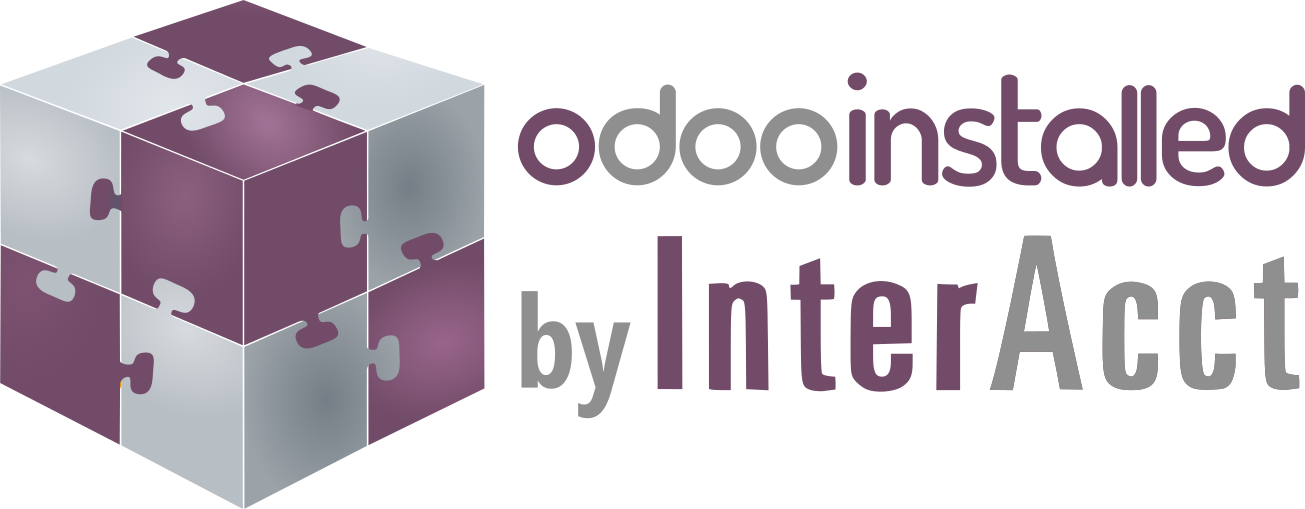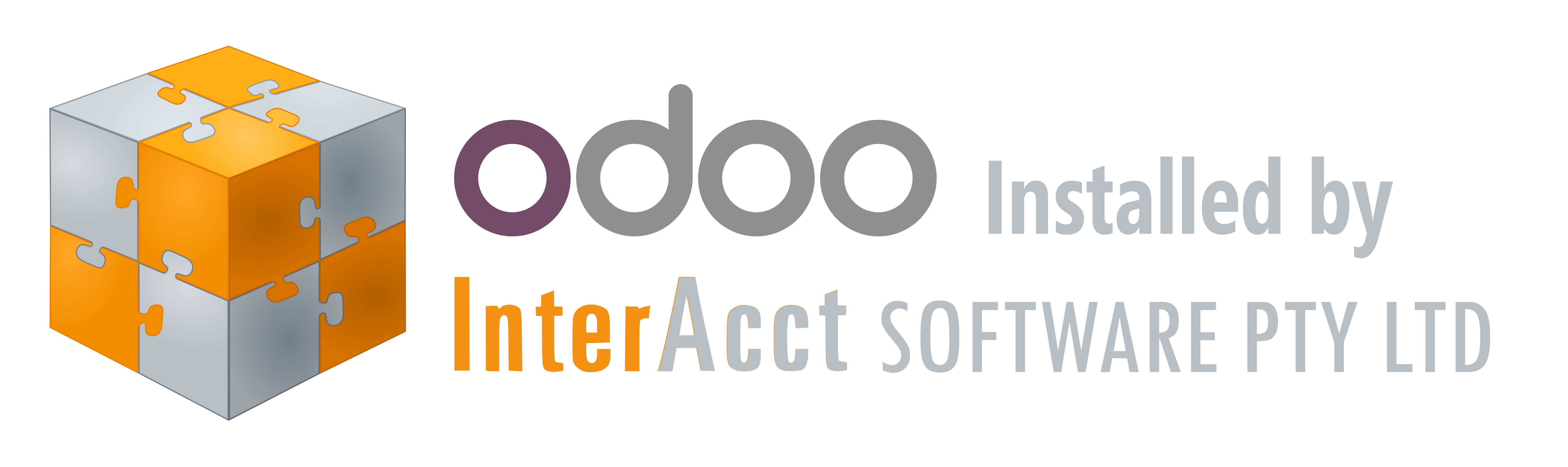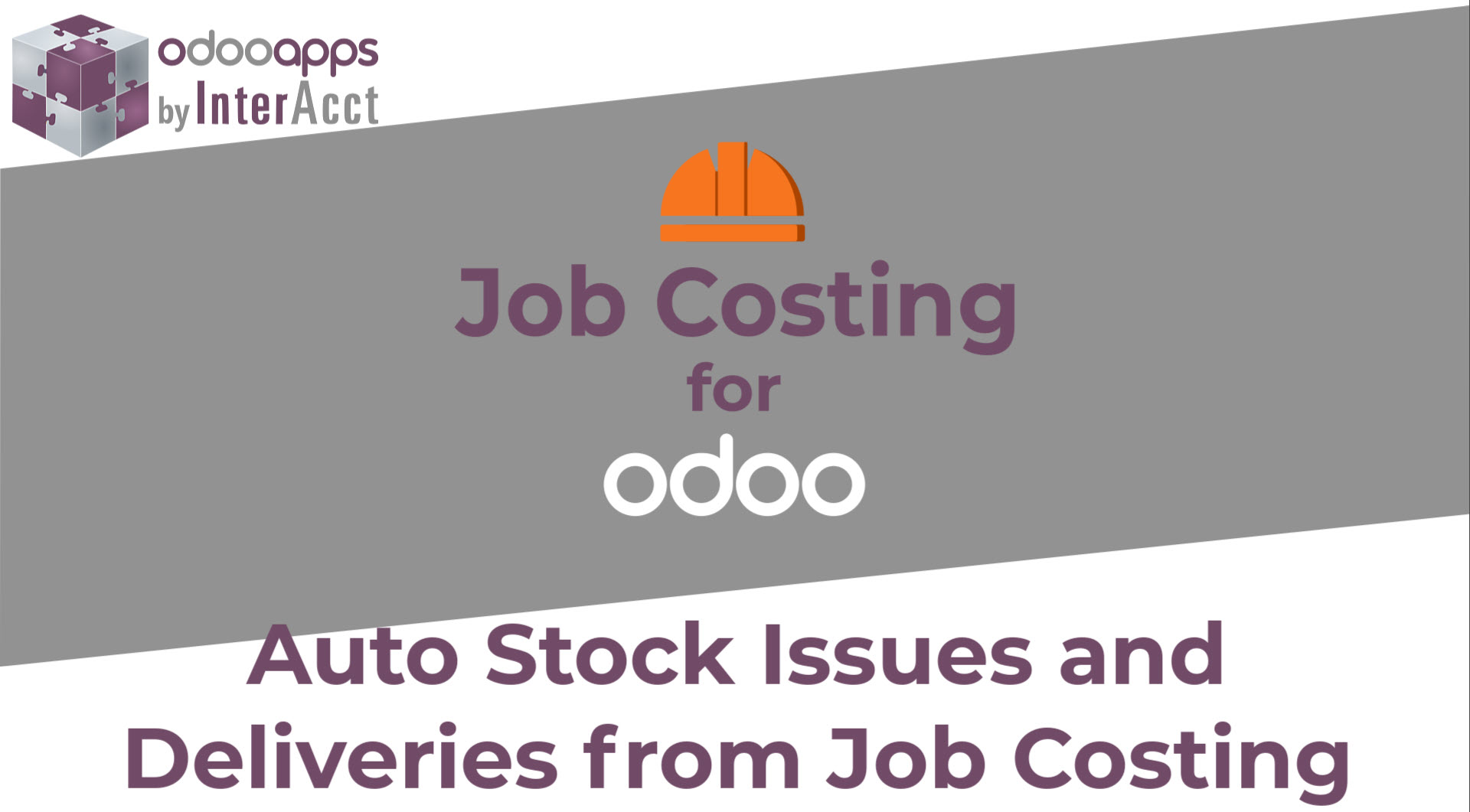InterAcct Job Costing for Odoo – Auto Stock Issues. Generating Delivery Dockets and Internal Transfers from Budget Material Lines
This new feature which is the stock issue. so you’ll create a job add a estimate in for that job that estimate will then become into budget normally by a creating a quotation once it’s become into budget and like then there those items are available to be issued to the job so there’s two ways to go about doing that one is an internal issue.
Where you’re issuing stock from your Warehouse to the job and issuing it those costs to the job so that’s where it’s just moving within the the same warehouse itself and the other one would be is.
If you’re actually got jobs on site so you’re delivering material to be used on the job on site so one’s a delivery docket and one’s a internal trans we call them Factory.
For those internal ones and onsite for the for the delivery dockets so I’ve created a job here I’ve just got a gate for a school if we go under the the estimate itself
There is now a new button which is the stock issue so if we click on that now what you’ll see is the two items down here we got six and 12 as we had before we’ve got nothing issued so far so therefore the remaining is 6 and 12 as we had so it’s suggesting to issue now the six and the 12.
So we in this case we’re doing an internal transfer so it’s called a factory issue here of stock issue for factory but if we click on the delivery it will change it to a stock issue if for on site so if we’re moving them on site so the only real difference is just as far as the delivery docket and the and the picking slip and things like that so in this case we’ll just do an internal one now if you didn’t want to for some reason issue all the stock straight away you could come into here and just change the two issue quantity.
I’ll just change it to two just for example and you can say well sure we’ve got 62 issue for this job to be fulfilled but we’re only going to issue two now and we’ll issue the other four later okay so you can add a line on the Fly here that won’t obviously be linking up to in our case and any of the estimate lines because we’ve because we don’t have any other lines on our estimate just these two in terms of materials we got the option here for to create and View and just create I typically use the create and view to have a look at it and then confirm it and things like that from there but let’s go to let’s use that option okay so it’s created a internal transfer and this one is the the factory one as we talked about before it’s got these defaults already coming through you can see the job that it relates to here and the date and things like that so at this stage it’s just its draft so it actually hasn’t been sent yet so if you’re okay with that the two and the 12 that’s as you said it’s come through with those we can then just validate that and you’ll see that that’s moved from draft now to done so yeah so down here you can see that it we required 2 and 12 and we’ve sent 2 and 12 um so if I just come back to the job now and have a look at the stock issues down here you can see that there’s um there’s two committed to delivered and 12 and 12 here so that’s now showing showing me what what is um being sent so if I just went back now to another stock issue so later down the track um you’ll see here that we’ve got the budget still exactly the same as it was the six and the 12 you can see we’ve issued two and we’ve issued 12 so therefore there’s four still remaining to be issued and again you could click on that line and change it to be um whatever you wanted um to issue a different quantity but I’m just going to cancel that for now and leave it like that um and not worry about it but oh well might as well actually let’s just create it again I’m just going to remove remove this line I don’t need that and I’m going to just go go for it and do all of it okay so there’s the line come through with the four again.
I’m just going to validate that which is going to move it from draft to done okay so that’s now done so if I come back to the job itself I’m just clicking up to the top here where the little breadcrumbs are go back to the job and you can see that now there’s an extra line on there for the four comes through so it just picks up the uh the cost the unit cost at the moment multiplies that out to give you a total cost if you look at the financials on here you can see that the actuals have come through for the materials here as well all right that’s about it um there’s probably not much much more to it you can go and create uh the stock issues um manually as well so if you get get into the if you come into this here you’ve got the internal transfers and delivery dockets here as well.
You and you can also get to them from the inventory under these operations so you got Factory on on site here so if you pop into there you’ll be able to see those ones that are job stock issue Factory so J.S.I.F that’s the factory ones and the ones that are on site was an O at the end instead so
this is the factory one so that’s not in there so if I go here to delivery sorry onsite you can see the um it’s actually down down a bit further but there they are they the onsite ones see those are the have been generated via that um the auto stock issue but you can create a new one on the Fly here as well okay I’ll um that’s probably about it for today yeah so that’s in the job costing so just reviewing if I come back into here you can see we got that stock issue button and it relates to the budgeted um material lines to be able to issue them to the job rather than having to manually select them one by one to issue them and remember what product it is.
Related
Author